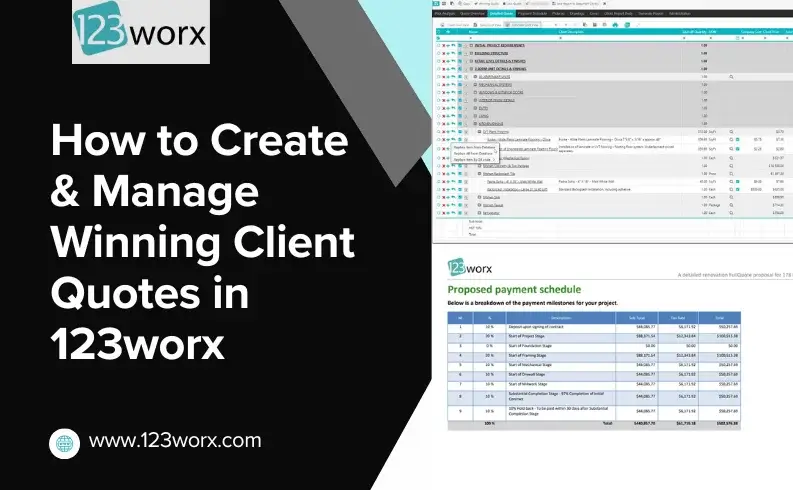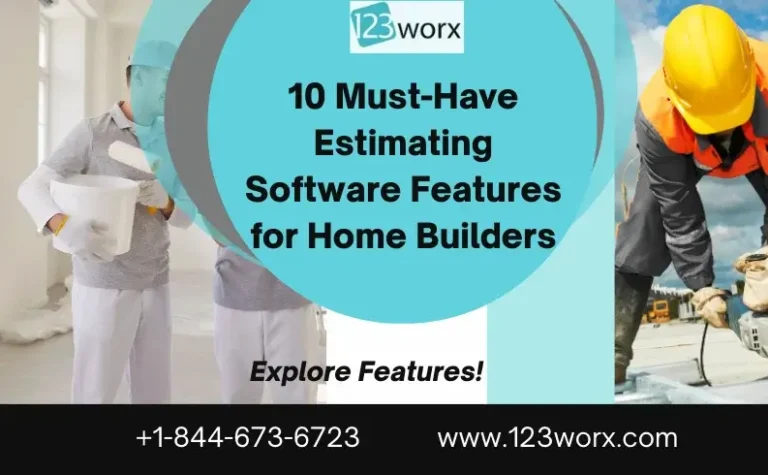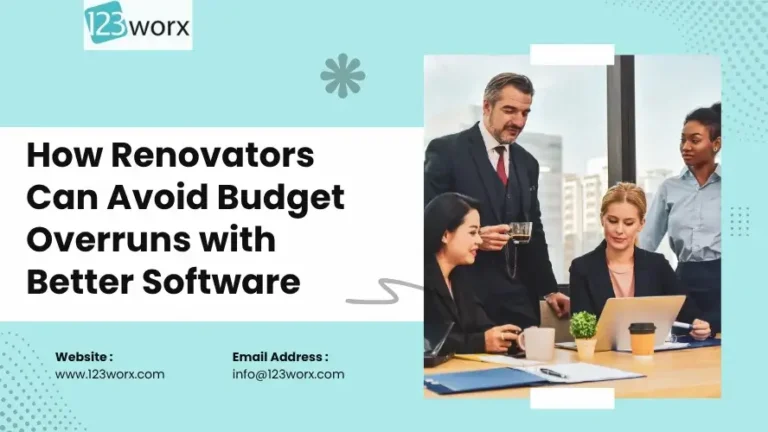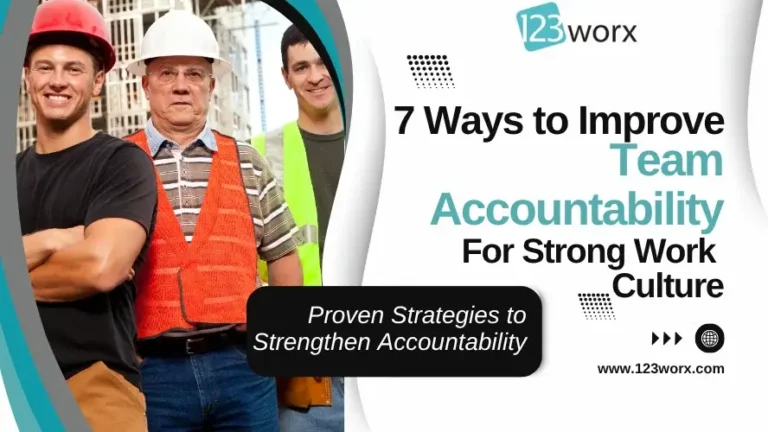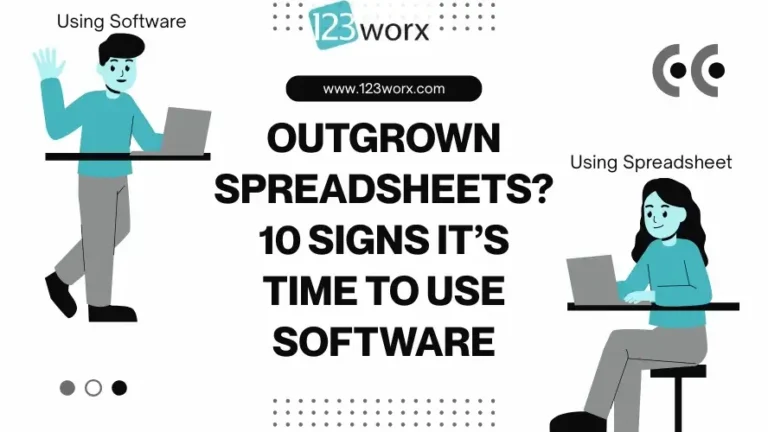For any building firm, that first impression often dictates who secures the project, and this initial perception begins with your bid submission.
Whether you are quoting on a multi-unit residential complex or a small backyard renovation job, issuing a crisp, detailed, and professional client quote can be the difference-maker.
This is precisely where 123worx, a cloud-based construction management platform, truly excels.
Its Client Quotes/Proposals feature revolutionizes the process of creating, tracking, and submitting job estimates on projects. You no longer need to struggle with paper proposals and intricate spreadsheet tasks; you can now generate automated, professional-looking, data-driven proposals within a single administrative system.
This blog will take you through step-by-step everything you must know to create, edit, and complete 123worx client quotes with screenshots and expert advice.
What is the Client Quotes Feature in 123worx Construction Software?
The Client Quotes module within 123worx enables you to create detailed estimates of costs and deliver them as professional proposals to clients.
Each proposal entails project scope, pricing schedules, bill-by-bill payment terms, as well as accompanying visuals such as pictures and drawings.
Unlike traditional estimating tools, this module is integrated across your CRM, project management, and accounting features, ensuring accuracy and transparency at every stage to avoid budget overruns.
Key Benefits:
- Create several proposals within one project.
- Auto-population of project and client records.
- Include sketches, risk assessment, and payment for milestones.
- Certify complete statements to avoid post-editing.
- Export well-finished PDF reports suitable for presentation to clients.
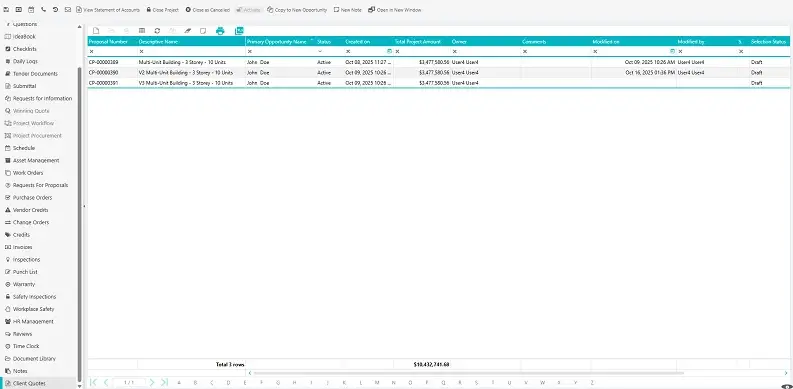
Depicts how several proposals from clients are listed for a single project.
Why Every Contractor Needs a Digital Proposal & Estimating System
Before we jump into best practices for construction estimating, “how,” let’s talk about why.”
Manual proposals created in Excel or Word regularly lead to mistakes, miscounts, and versions gone awry.
Conversely, 123worx centralizes it all: from take-off quantities through taxes to markups. It saves hours per bid with consistent branding and pricing logic held tight.
Top Benefits:
- Quicker quote creation with templates.
- Standardized pricing and workflows.
- Consolidated expenditure tracking within the firm’s expense and customer prices.
- Improved professionalism and customer confidence.
- Simplified revision and comparison of several versions of proposals.
If you’re still exploring which tools perform best across the industry, check out our comparison of the Top Construction Estimating Software in 2025 to see how 123worx stacks up against other leading platforms.
Here is one example of the multiple references to proposals and quotes.
How to Access and Manage Client Quotes in 123worx
To access proposals to be worked on, go through the main dashboard:
- Click on the Sales Tab.
- Select Opportunities.
- Double-click on a particular opportunity to edit it.
- Click on the Client Quotes tab, and here are all open quotes from that project.
Each row is a quote version: active, draft, or completed. You can also duplicate proposals, pin proposals, assign owners, and see total project amounts.
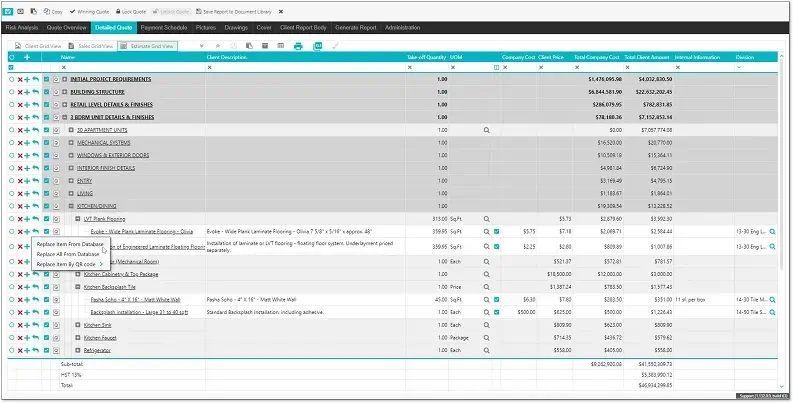
Presenting opportunities along with proposal numbers, owners, and total amounts of projects.
Pro Tip:
Each possibility can be used to store several proposals. This is convenient when clients are requesting variations on design or materials; you can create variations and name them explicitly (e.g., “V1 – Base Build,” “V2 – Premium Upgrade”).
How to Create a New Client Proposal in 123worx
After you are on the Client Quotes tab, press the “New Quote” button.
There is a pop-up window with two choices:
- Use a Predefined Template – Suitable for template-based projects that are highly structured (e.g., house remodel).
- Create from Scratch – Initiate a custom proposal and set up each detail yourself.
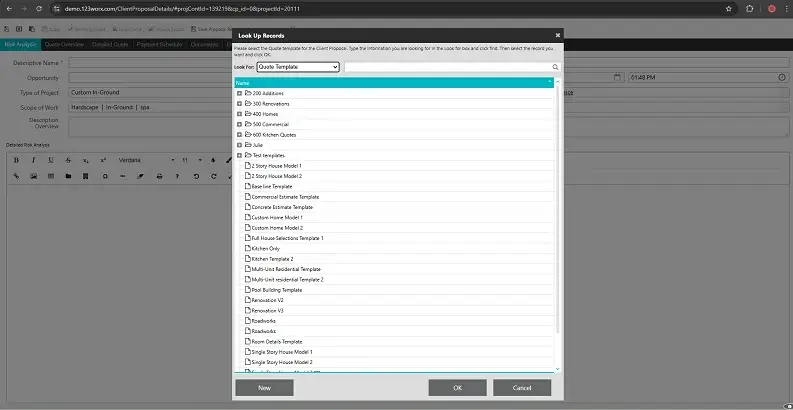
Revealing available templates such as Multi-Unit, Pool Build, Commercial Estimate, etc.
Templates allow you to stay consistent when considering structure, price, and layout. Users can modify any field after its populated quantities, prices, or descriptions.
This seamless integration between estimating and customer relationship management ensures all client data remains consistent. For more insights, explore our comparison of the Best Construction CRM Tools for Builders.
Adding Project Scope and Risk Details in Your 123worx Proposal
Your new quote starts with the part of Risk Analysis.
This involves the descriptive name of the project, its type, as well as its scope. Most fields auto-populate from your current opportunity.
Example fields include:
- Descriptive Name: Custom In-Ground Pool Project
- Type of Project: Hardscape | Spa | Outdoor Living
- Scope of Work: Excavation, Plumbing, Lighting, Permits
- Overview: Short description of a project outlining inclusions.
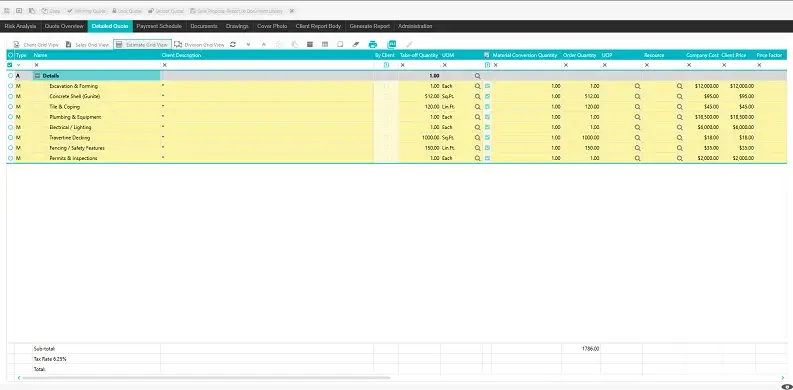
Highlighting form fields from the Risk Analysis form.
Expert Tip:
Always incorporate a concise overview description utilized by both clients and our internal teams to instantly ascertain the main purpose of a project without the need for opening the full reports.
Using the Detail Section to Build Your Construction Estimate
The Detailed Quote tab is where you actually do the work.
This is your detailed expense summary with all assemblies, materials, and services for your job.
Columns are:
- Type: Area Collection (AC), Assembly (A), Material (M)
- Name & Description: Work material or item details.
- Take-off Quantity & Unit of Measure (UOM)
- Company Cost & Client Price: Internal & billed amounts.
- Price Parameter: Markup applied or adjustment.
- Client Quantity: Automatically calculated number.
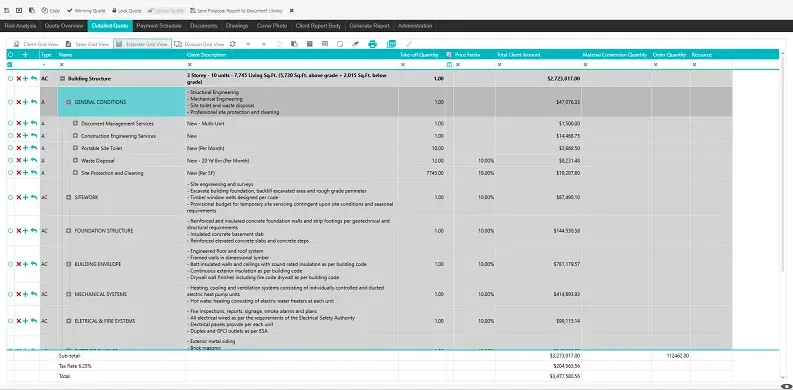
With a detailed breakdown such as Excavation, Tile & Coping, Plumbing, Electrical, etc.
This chart can be seen in:
- Client Grid View – streamlined for presentation.
- Sales Grid View – displays margin-related facts.
- Estimate Grid View – comprehensive for estimators.
Pro Tip:
Structure intricate projects with the help of Area Collections. For a section like “Pool Installation,” for instance, incorporate sub-collections covering aspects such as Stone Shell, Plumbing, Electricity, and Decking.
How to Create Multi-Level Estimates for Complex Projects
Big jobs demand detailed layering and subdividing of work into phases or plant/process lines.
Under 123worx, you can nest Materials and Assemblies within every Area Collection.
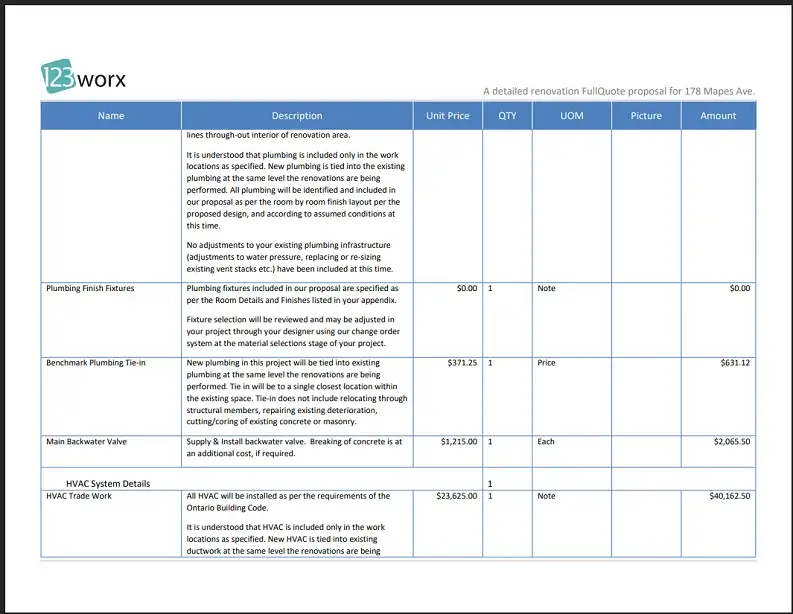
With several levels of hierarchy, such as Building Structure, Sitework, Foundation, Mechanical Systems, etc.)
This framework assists:
- Remain open with clients.
- Streamline internal reviews.
- Use markups per part or per article.
Bottom subtotals and tax levels are automatically calculated, reducing arithmetic error through minimal manual calculations.
Use 123worx’s Master Database for Faster and More Accurate Estimating
No more repeated typing of the same item.
123worx ties right in with a master item database with your ordinary materials, assemblies, and expense layout.
To add or substitute an article:
- Click on the “+” button within the Detailed Quote tab.
- Select “Add from Database.”
- Choose a template, genre, or desired item.
- Click OK — the system loads all associated cost and description information.
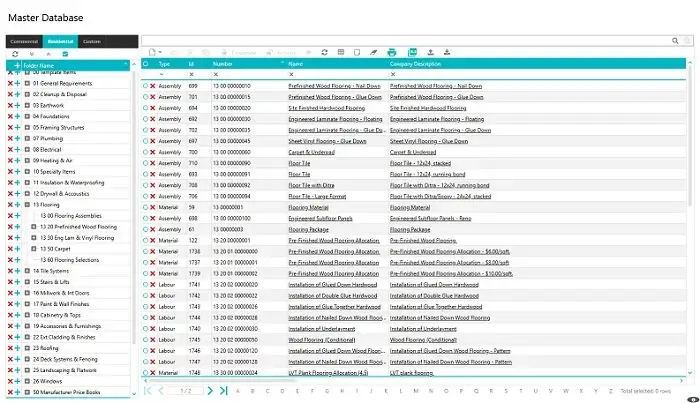
Revealing dropdown for adding/replacing items.
Pro Tip:
Maintain your item database monthly. Update material costs and labor rates to ensure your proposals reflect current pricing trends.
Review and Finalize Proposals in 123worx (Step-by-Step)
After you create your quote:
- Verify all lines as accurate.
- Verify the company against the client price margins.
- Verify take-off quantities.
- Use the relevant price factors.
When ready, click:
- Winning Quote: Makes it the accepted bid.
- Lock Quote: Inhibits future edits and freezes your record.
- Generate Report: Export as a client-ready PDF.
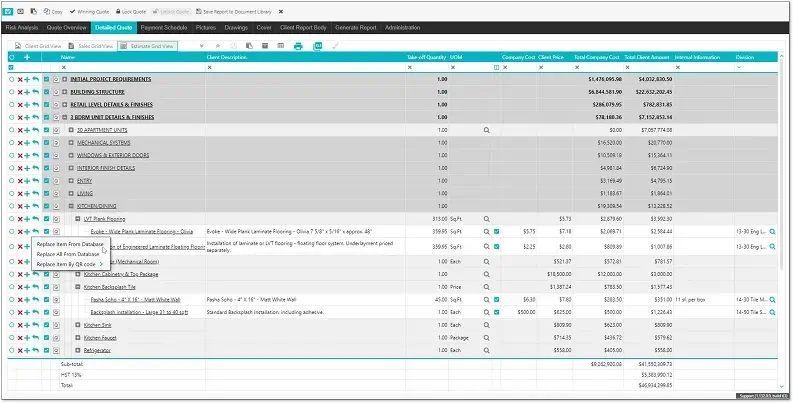
Final proposal window image.
Once finalized, your proposal data directly connects to budgets, purchase orders, and billing. You can explore how these numbers flow seamlessly into your accounting module in our post on Job Costing and Invoicing in 123worx.
Best Practice:
Always freeze the winning quote right after approval from the client. This ensures version control, so no unintended changes are made before invoicing.
How to Add and Automate Payment Schedules in 123worx
One of 123worx’s most prominent features is its auto-fill payment schedule creator.
It can be created manually or from predefined templates.
Each timetable contains:
- Milestone Name (for example, “Start of Framing Work,” “Sub
- Percentage or Fixed Amount
- Sub-Total, Tax, et. Total
This is what a structured payment schedule may entail:
| Stage | % | Description | Sub-Total | Tax | Total |
| Deposit | 10% | Signing of contract | $44,085.77 | $6,171.92 | $50,257.69 |
| Framing | 20% | Start of framing stage | $88,171.54 | $12,343.84 | $100,515.38 |
| Completion | 10% | Holdback due after final inspection | $44,085.77 | $6,171.92 | $50,257.69 |
Benefits:
- Better cash flow control.
- Unambiguous payment system for clients.
- Automatic tax deduction.
Generate Professional Client Proposal Reports in 123worx
Finally, when everything is settled down, create the official Client Proposal Report.
This creates a well-structured PDF with company branding, itemized detail, and payment milestones.
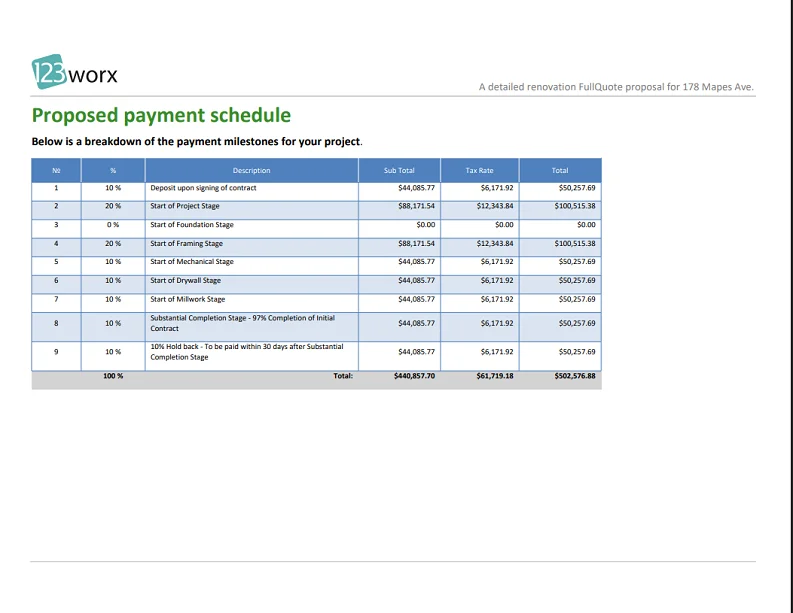
Report Sections Usually Entail:
- Cover page with the name of the project and client information.
- Comprehensive cost summary (materials, labour, markups).
- Figurative parts (sketched pictures
- Terms and special notes or conditions.
- Payment schedule.
Pro Tip:
Always preview before you send. 123worx can regenerate the report if you need to make changes to its formatting.
Expert Tips to Create Reliable and Professional Quotes
- Start with Pre-Verified Templates
Utilize standardized assemblies accompanied by formal documentation. This ensures consistency and simultaneously minimizes preparation time.
- Apply Real-Time Pricing Updates
Incorporate supplier rate changes wherever possible, or quarterly review of costs.
- Add Supporting Media
Include drawings and images right in the quote to make design intent clear.
- Use Client View Reports
A simpler approach when presenting, clients find dealing with simplified views easier than detailed, technical material codes.
- Track Won & Lost Proposals
Lost proposals yield data. Identify which sections or pricing tiers swayed client decisions.
- Use the Administration Tab
Update metadata regularly who created it, the last modified date, and the version status.
Real-World Example: How Contractors Use 123worx for Multi-Unit Projects
Suppose that a contractor is pricing a 3-storey Multi-Unit Building with 10 apartments.
In 123worx
- The proposal includes significant cost categories—Building Structure, Mechanical Systems, Electrical, and Finishes.
- Each part contains assemblies such as framing, HVAC, and plumbing.
- Sub-totals add up to a total of $3,477,580.56 with taxes added automatically.
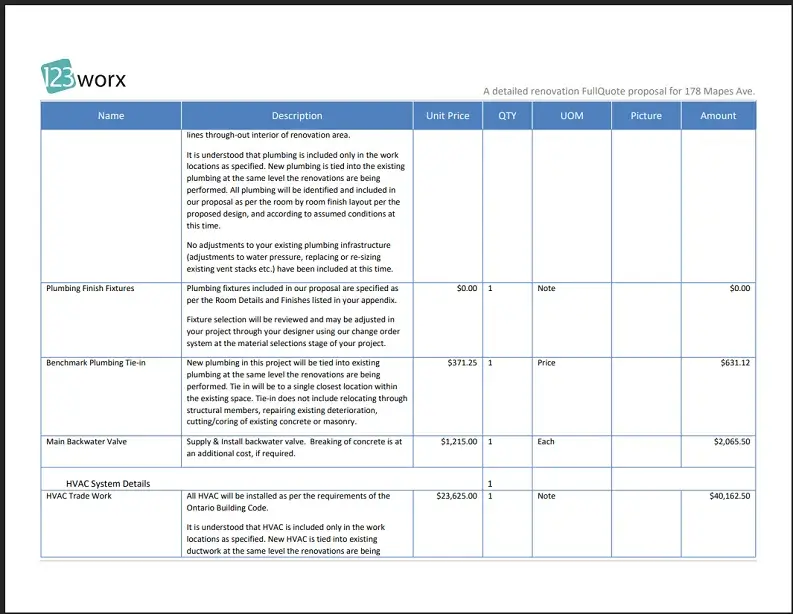
When it is presented to the client, it is a clean, professional summary without internal markup details, simply obvious milestones and total amounts.
This creates credibility, fast-tracks approval, and maintains record transparency across teams.
How 123worx Enhances Team Collaboration and Estimate Accuracy
The 123worx modules provide connections to your proposal information through all modules, including purchasing and project workflow.
It means that once a quote is turned into a “Winning Proposal,” its specifics are fed right into project budgets, work orders, and invoices.
This eliminates duplication of entry and significantly minimizes error across departments.
Why It Matters for Teams:
- Estimators estimate quickly with templates.
- Project managers view authorized costs in real-time.
- Accountants can bill from the quote data directly.
- Customers are told consistently at each point.
Learn to design, customize, and navigate professional client proposals with 123worx’s Client Quotes functionality. Expert step-by-step with screenshots, templates, and advice for ultra-fast project approval.
Final Thoughts: Streamline Your Estimating Process with 123worx
A quality proposal not only wins projects, it also sets the tone for your professionalism. With 123worx, say goodbye to the hours spent manually laboring over estimates and worrying about forgotten information. From take-offs to taxes, payments, to PDs, it’s all streamlined and automated.
By following this complete walkthrough, you’ll be able to standardize your estimating process. Put forth cleaner, more compelling bids. Build lasting trust with clients by communicating transparently.
Whether it’s residential, pools, or commercial, your next winning bid is just a few clicks away in 123worx.

As a Vice President at 123worx, Construction Management Platform, Bharat Rudra has worked with hundreds of business executives searching for best-suited software for their construction business with a wide array of requirements. Bharat takes pride in helping construction businesses solve their business and project management challenges. Feel free to reach Bharat if you have any questions. You can find him on LinkedIn or reach him at brudra@123worx.com